- webdev
- February 20, 2025
- Archives
Four Tips to Fix Your Internet Connection
One of the most frustrating things is having your Internet connection go out. Fortunately, in most cases, you can get yourself up and running again.
We will talk about very simply about resetting things like the Power over Ethernet and routers. These are the things that make your connection work. When the technician set up your service, he or she would have shown you where they installed the equipment. That’s where you want to go to do the steps below.
1.Restart the PoE or Power over Ethernet
Most connection issues can be solved by restarting what’s called Power Over Ethernet, or PoE. This is a black box about the size of a deck of cards with lights on it. It is the power supply inside your home that powers the radios outside your home, which in turn, wirelessly connect to the tower where you get your Internet connection.
Unplug the power cord from the POE, wait a full 60 seconds for it to power down. After that minute, plug it back in and wait for the lights to come back on. This can take up to 2 minutes so be patient! Once the power cycle has been completed, try pulling up a web page to check your connection.
Here’s a typical diagram of how your house may be wired with our equipment and a picture of what the PoE looks like
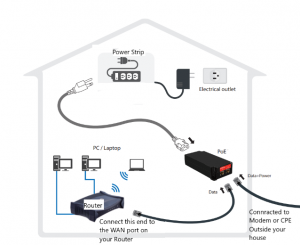
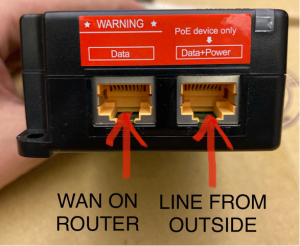
Keep in mind, you have to wait a full minute before plugging the power cord back in so that the POE fully powers down. Turning it back on too soon will not fix the issue. If lights fail to come back on, there is likely a bigger issue and you’ll want to contact Customer Service. If all lights come back on and you are still having issues, move on to the next step below. The POE needs to be reset periodically to ensure optimal performance. As a best practice, we suggest powering down and restarting your POE every month.
2.Restart the Router
If you have WiFi in your home, you will definitely have a router.
Your POE may connect to a router in your house that distributes a WiFi signal in your home. Much like the POE, routers need to be reset from time to time for optimal performance. Unplug the power cord from the router for a full 60 seconds so it completely powers down. After that full minute, plug the router back in. Just like the POE, it may take a few moments for the router to reboot. Once it’s back up, try pulling up a web page to check your connection. If you’re still having problems, go to the next step.
3.Check the Ethernet Cables
Once you have determined that your POE and router aren’t the issues, it’s time to check if your ethernet cables are in working condition. Ethernet cables are the blue or yellow cords that connect the POE to your router and other devices. Start by Inspecting all ethernet cables, making sure they are not damaged; any damaged cables will need to be replaced. Next, make sure the cables are plugged in securely as a loose cable can disrupt your connection. If you need to replace any cables, you can find them in any online or brick-and-mortar stores that sell electronics. After you have checked the cables, try again to pull up a web page.
Once you have determined your Ethernet cables are in good working condition and that they are plugged in nice and right, let’s now make sure they are plugged into the right ports on your devices.
The port that says “Data+Power” must be connected to the modem (or radio or CPE or UE) that is mounted outside of your house. The port that says “Data” must be connected to the “WAN” port on your Router or if you do not have a router, directly to your computer Ethernet port.
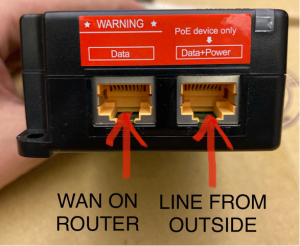
If you still aren’t getting a connection, move on to the next step below.
4.Check Your Devices
If your POE, router, and ethernet cables are all functioning properly, the issue may be with your device or devices. Test each one that is connected to your network by pulling up web pages on computers, smartphones, and tablets; checking the channels on smart TVs; or trying to play an online game on a video game console. If at least one of your devices connects properly, then the issue is with the other devices and not your connection. If none of your devices can connect, it’s time to contact Customer Service.
Contact Watch’s Customer Service
If your Internet is still down after trying all of these steps, contact Customer Service. There may be an outage in your area or an issue a technician will have to fix. Give us a call at 1-800-589-3837 and press option 2 to speak with tech support or you can go through the Contact Us page by clicking on the link near the top of the page to the right. Be sure to let the tech know the steps you’ve already taken.
We hope these tips are helpful the next time your Internet connection goes out. You can print this article out and keep it near your equipment so when you’re having internet connection issues you will know where to start.

